Do you enjoy playing sports-type games on your Mac or Windows computer? If you are a die-hard gamer, you are bound to install Origin sooner or later
Do you enjoy playing sports-type games on your Mac or Windows computer? If you are a die-hard gamer, you are bound to install Origin sooner or later on your system. Origin is EA’s online distribution store and platform. On this platform, users can access a wide range of games to buy and download. Most of the time, it works smoothly, but sometimes, it may run into problems. If you have encountered any glitches, the best solution is to clear Origin’s cache; this guide will tell you how.
Reasons to clear Origin’s cache
By clearing the cache, you can fix several problems you are facing on this online store and distribution platform for EA games. Some of those problems are:
- The platform is stuck in offline mode
- Games are getting stuck while downloading
- Games are not downloading
- Even when there’s an update available, the platform isn’t updating
- Games are missing from the Origin library
All of these problems can be solved instantly by clearing the cache.
Steps to clear Origin’s cache on your Mac
To clear Origin’s cache on your Mac, you must become a detective and hunt them down. After you have found them, you have to move them to the Trash. Fortunately, the process isn’t too complicated and doesn’t take too long. So, you can quickly be on your way to playing your favorite games after clearing the cache.
To clear Origin’s cache, click on the Go menu in the Finder > select Go to Folder > type: /Library/Application Support. Then, you have to find and locate the Origin Folder. Click on the Origin Folder; inside it, you will find a folder called DownloadCache. You need to drag this folder to the Trash. Then, empty the Trash to delete the folder permanently.
You can check if this method worked by logging in to Origin and checking if all your games are present in My Game Library. The problem is solved if they are all present and correct. You can continue downloading more games on your Mac to pass your time. For more information on how to clear Origin’s cache on Mac, click https://setapp.com/how-to/clear-origin-cache-on-macos.
Steps to clear Origin’s cache on Windows
As you know, the cache is a storage component that stores temporary files of various programs. The cache makes programs and applications run faster by storing these temporary files. Users encounter problems with the respective apps or programs when some of these files get corrupted. The problem is solved by clearing the cache. Therefore, to ensure no interruptions to playing your favorite EA games, you must clear Origin’s cache on your Windows computer, and here’s how to do it.
- You need to close the Origin client if it is running. You must also ensure it is not running in the background, which can be checked by opening the Task Manager. Choose the Processes tab and go through the list to look for two processes – OriginWebHelperService.exe and Origin.exe. If you find these processes, you must right-click on each one and choose End Task. Then, close the Task Manager.
- Press the Win + R keys to launch the Run command box and when this box appears, type %ProgramData%/Origin and select OK. This command will help automatically open the Origin Folder inside the ProgramData directory on your C drive. Then, you have to delete all the folders and files inside the Origin Folder except the LocalContent Folder.
- You need to open the Run command box again and enter %AppData%. Then, you have to click OK. This command will help you to open the Roaming Folder directly, and you must locate and remove the Origin folder from the Roaming folder. You have to close the File Explorer after deleting the Origin Folder.
- The next step is to open the Run command box again and type %userprofile%. Then, you have to click OK, and this command will open your user profile folder directly. After that, open the AppData folder, and if you don’t see the AppData folder, the folder might be hidden. If that’s the case, you must enable the Show hidden items option in File Explorer. You have to open the AppData folder and open the Local folder. You need to locate the Origin folder and delete it.
- Then, you have to close File Explorer and restart your system. After you have restarted your computer, you need to launch the Origin client. Since you have cleared the cache files, you must log into Origin again. So, enter your login credentials and see if the problem is solved.
The bottom line
So, these are the steps to follow to clear Origin’s cache on Windows and Mac. Clearing the cache can solve the problems you are facing with Origin and download the games you like.
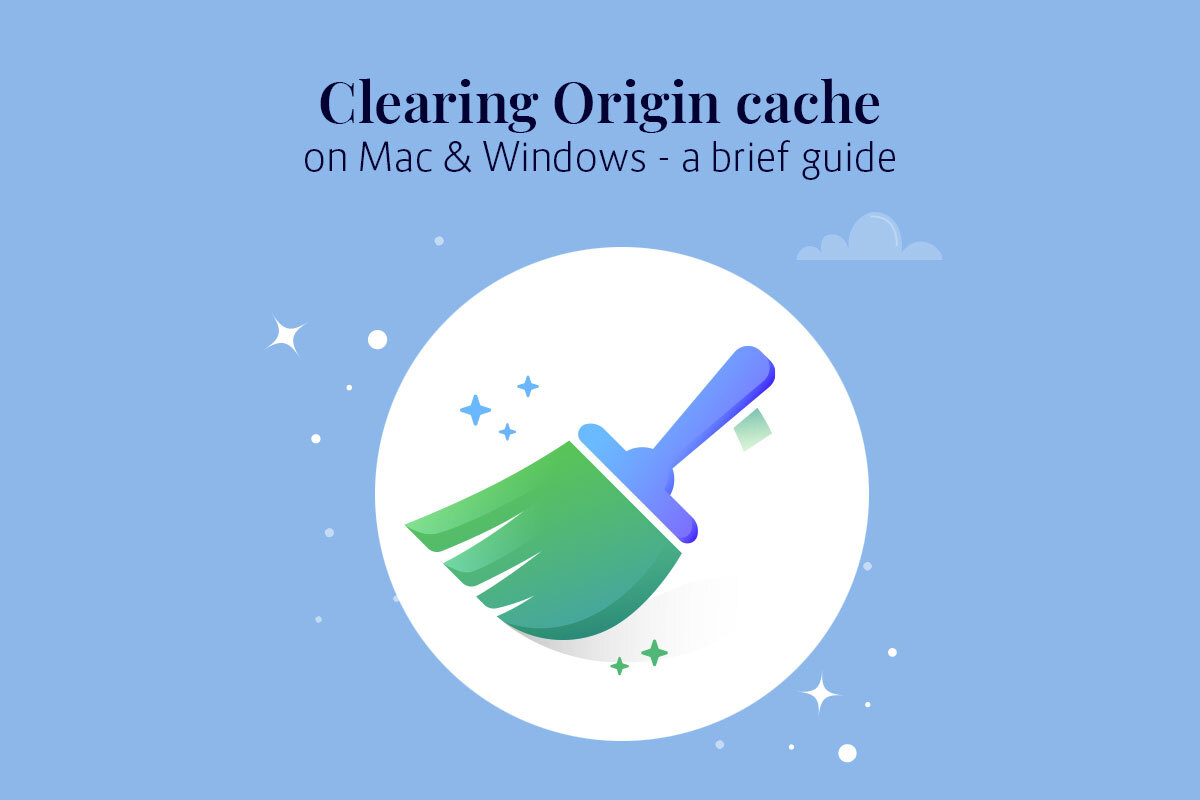
COMMENTS